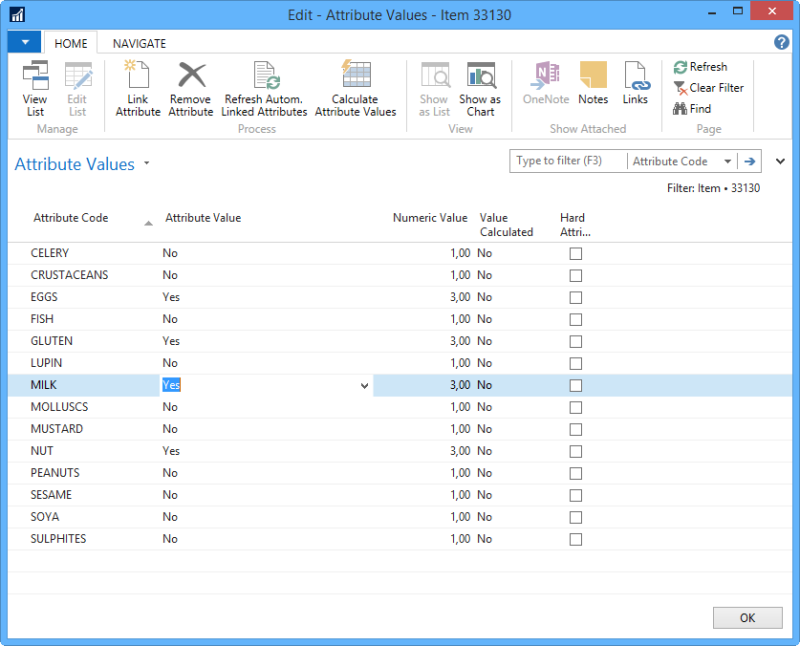Items can have attributes.
Items can also have hard attributes.
Item attributes can be shown on the POS.
You can use item attributes to search for items on the POS in the Item Finder. See also Searching for Items by Allergens on the POS.
You can use attributes for items to select items into POS Dynamic Menus. POS dynamic menus use attributes for sorting. You can assign sorting attributes to items for this purpose.
Linking Attributes to an Item
- Search for Retail Item List or card
- On the Navigate pane under Master Data, click Groups and Links, Attributes on the Retail Item Card/List or the Hospitality Item Card/List, and Attributes for the Recipe Card/List. The Attribute Values page appears.
- Click Refresh Autom. Linked Attributes to link attributes with Automatic Linking.
- If necessary (manual attributes linked to items exist), click Link Attribute and select the attribute you want to link to the item from the attribute list (all attributes that have Attribute Linking set up for items or this item specifically, or a combination of the item's division, item category and retail product group).
- Also, if an attribute allows more than one instance, you can add more instances of the attribute by clicking Link Attribute.
Note: You can also link an attribute to multiple items at the same time and assign attribute values for each item from the Attribute Card page.